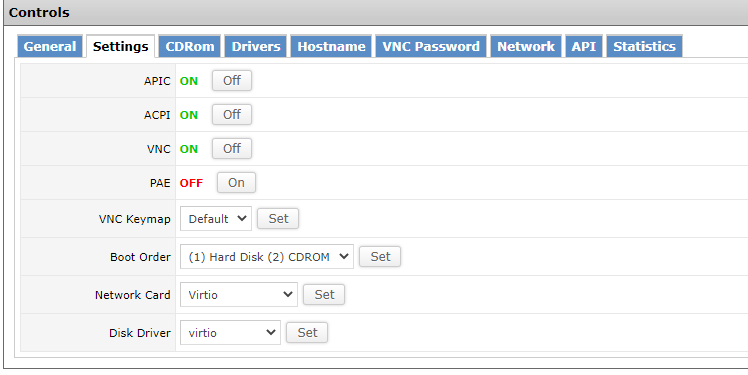How to Manage the VPS Server from the VPS Control Panel
Managing the VPS server from the VPS control panel is not something extremely complicated. However, it might be tricky if you aren`t a tech-geek. Thus, we have prepared a detailed guide to help you out.
Step 1:
Login to your client area. For that, click on the link: https://my.bluevps.com/clientarea.php
And type in the login data here
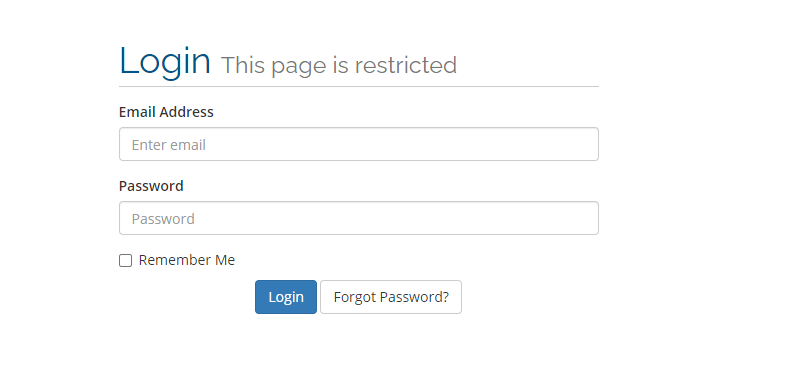
Now, you are here
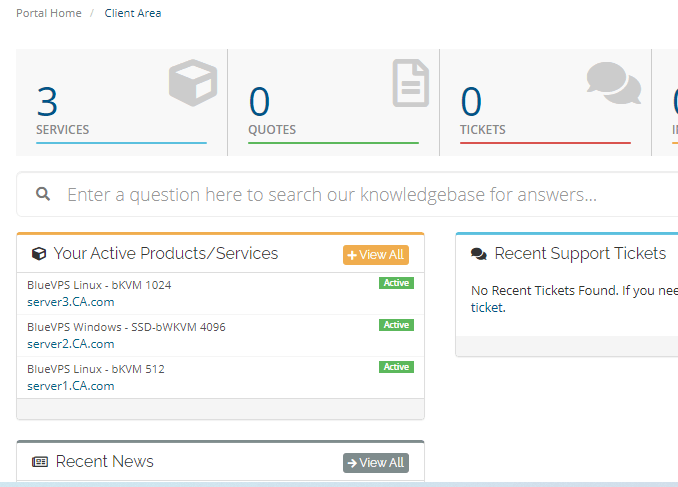
Step 2: Choose the server you need to manage. Just click on the needed server from the list:
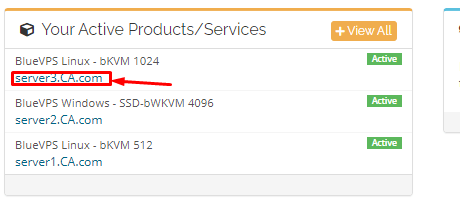
You will be redirected to the server control panel. It looks like this:
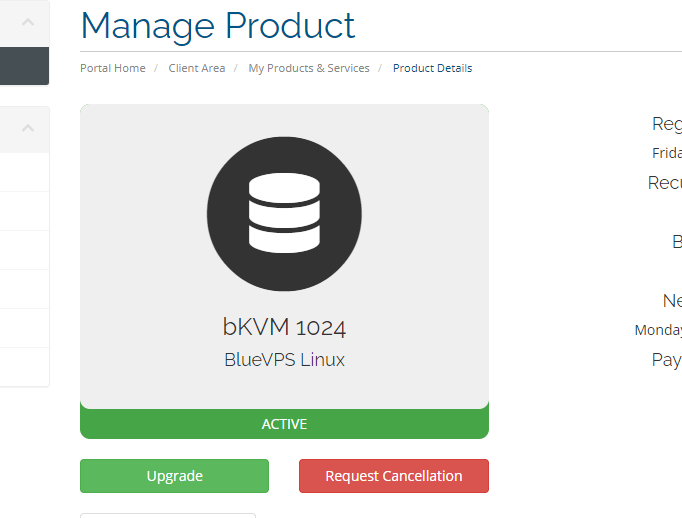
Here, you have all the options to manage your VPS.
You can check the information about the VPS:
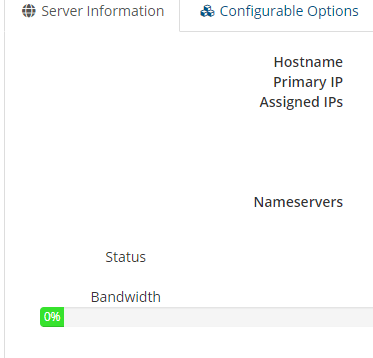
And manage the following options:

How to Access the Control Panel
If you need more advanced management options, click on the Control Panel option:
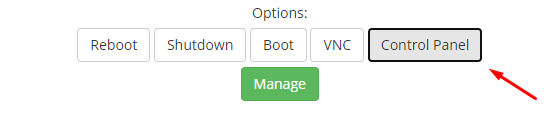
And you will be moved to the VPS control panel login page.
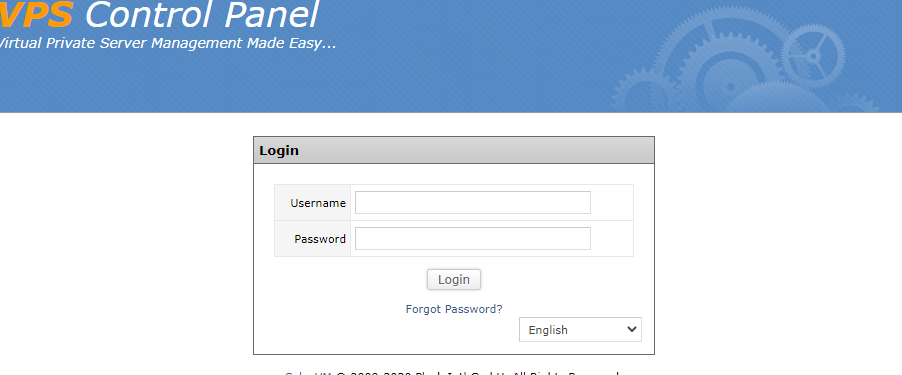
Provide your login data (the login and password differ from the login data you use for your client area).
You will see the list of your servers.
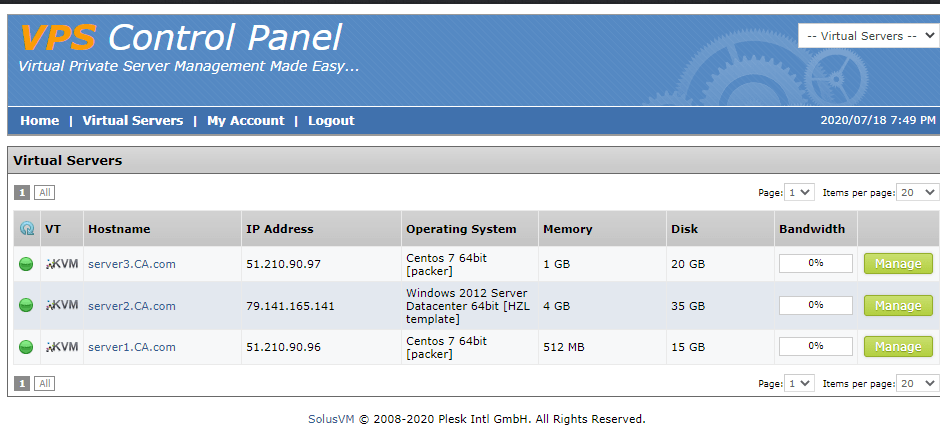
Click on the server you want to manage.

And you will see all the functions that are available.