How to Reset a VPS Password for Windows and Linux
Important note: if you have forgotten your password, there is no need to reset it. To recover the forgotten password, click here:
https://my.bluevps.com/clientarea.php
And choose “Forgot password?” option:
If you need to change the password to the VPS, we recommend doing it strictly from your Linux or Windows area.
In this guide, we will check what shall you do if you have forgotten the password.
Password Recovery for Linux VPS
Thus, to recover the lost or forgotten password, follow the instruction.
Step 1: Click here:
https://my.bluevps.com/clientarea.php
Step 2: Provide your login data in the fields:
Step 3: Move to the Control Panel. If you have several servers there, select one for which you want the password change:
Step 4: Click on the VPS where the password change is needed. You will be moved to the window from which you can manage your VPS:
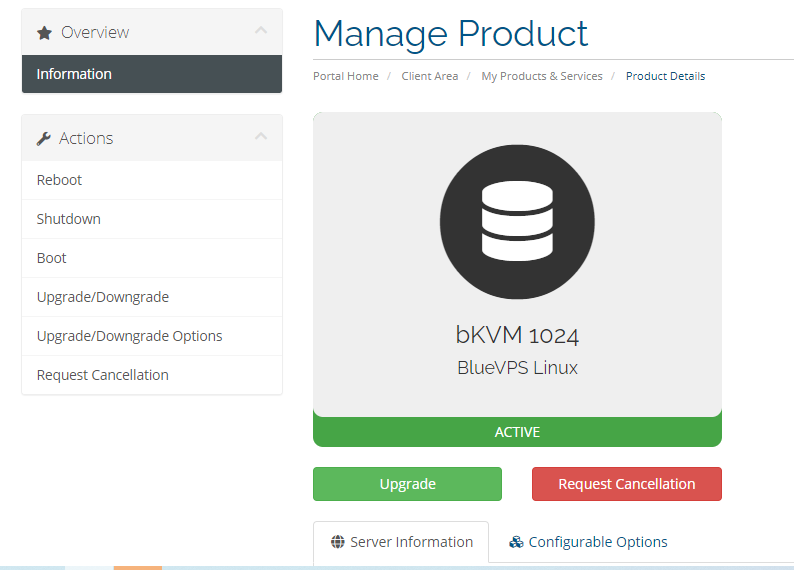
Step 5: Now, scroll down until you see VNC password option:
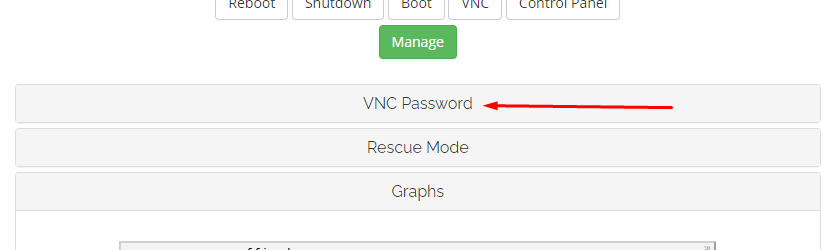
Click on the option, you will see a popup window
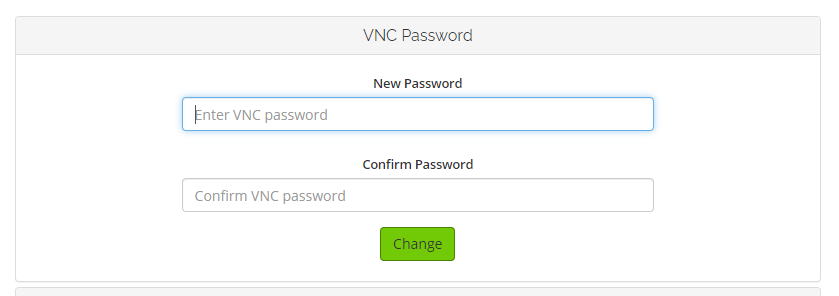
Follow the standard procedure for password change. Type in the new password and confirm it. Make sure the new password is strong (apply the standard rules: a password shall consist of lower & uppercase letters, numbers, special symbols). After it is done, click Change.

Step 6: This will not change your password though. Now, to save the changes, reboot your server.
Step 7: For that, click the Reboot option:

Step 8: Finally, confirm that you want to restart the server to apply the changes:
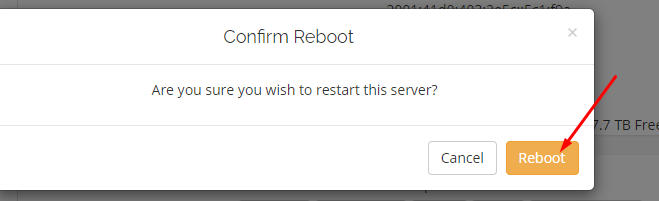
Now, your server will restart and the password will be changed.
Password Change for Windows VPS
It was the case with Linux. Is the password change procedure the same for a Windows server? Let us check to provide you with more confidence.
Step 1: You start as usual, with a login to the client area. Click on the link to do so:
https://my.bluevps.com/clientarea.php
Provide the login data in the required fields:
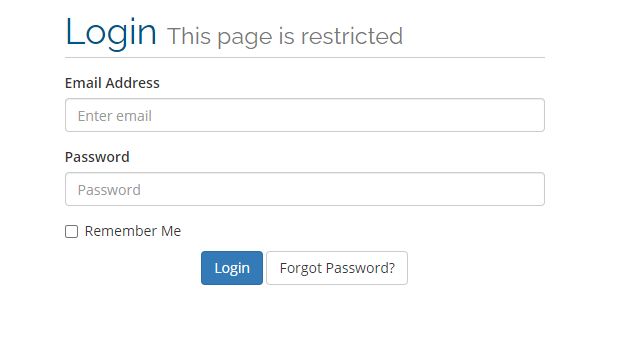
Step 2: This time, we choose a Windows server:
You will be redirected to the page from which you can manage your VPS:
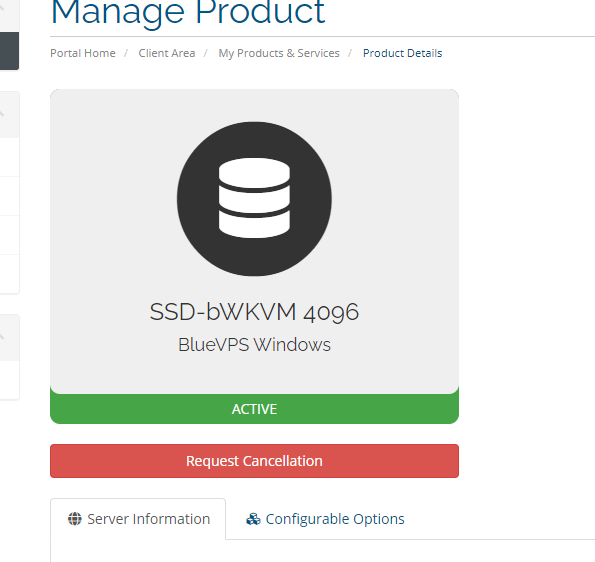
Step 3: There, scroll down until you see a VNC password change option:

Step 4: Click on it, and type in your new password. Confirm it in the window below:
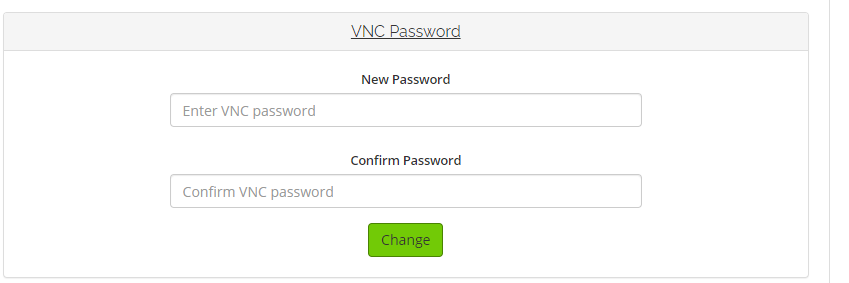
Step 5: Don`t forget to click the Change button:

Step 6: Finally, don`t forget to reboot your server.

Confirm that you indeed want to do it:
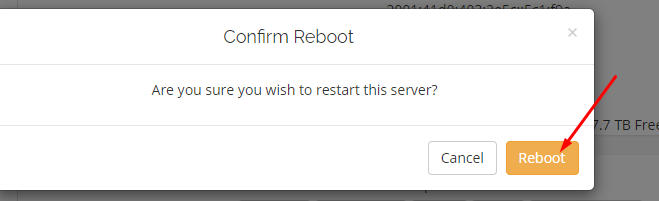
And that`s it, your Windows server password is changed.
Blog